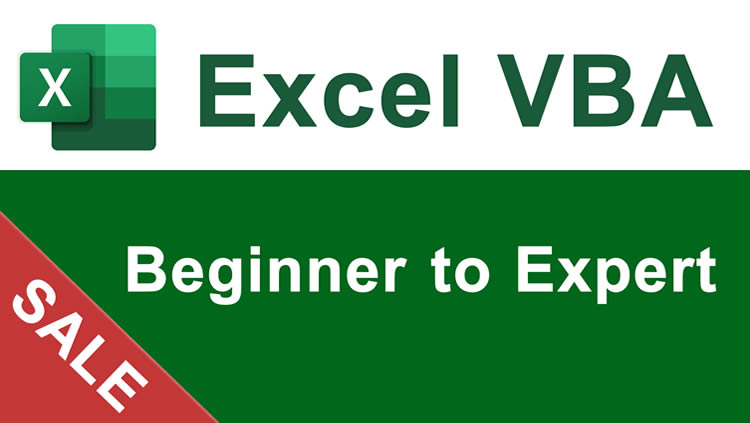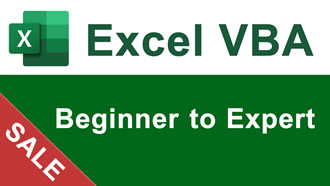Format Cells as a Currency in Excel Number Formatting
This free Excel macro allows you to quickly and easily format a selection of cells in the Currency number format in Excel. This format allows you to display a number as a currency so that readers immediately know that a number is a currency and exactly what currency it is.
This macro is made to display a number in the U.S. dollar currency format but can be easily changed for any currency.
Where to install the macro: Module
Macro to Format Cells as a Currency in Excel Number Formatting
Select AllSub Format_Cell_Currency_US_Dollar() Selection.NumberFormat = "$#,##0.00" End Sub
Similar Content on TeachExcel
Format Cells as a Percentage in Excel Number Formatting
Macro: This free Excel macro formats a selection of cells as a Percentage in Excel. This simply c...
Macro: This free Excel macro formats a selection of cells as a Percentage in Excel. This simply c...
Format Cells as a Fraction in Excel Number Formatting
Macro: This free Excel macro will automatically format a selected cell or many selected cells in ...
Macro: This free Excel macro will automatically format a selected cell or many selected cells in ...
Quickly Move Cells Around a worksheet in Excel Cut/Paste Trick
Tutorial: Moving Cells around a worksheet in Excel is fast an easy. Below I have a table of forename...
Tutorial: Moving Cells around a worksheet in Excel is fast an easy. Below I have a table of forename...
Highlight Every Other Row in a Selection in Excel - Table Formatting
Macro: This free Excel macro will highlight every other row in a selection of cells with a color ...
Macro: This free Excel macro will highlight every other row in a selection of cells with a color ...
Delete All Empty Rows or Blank Cells from a Range in Excel
Tutorial: How to quickly delete all empty cells or rows from a range in Excel. This allows you to ...
Tutorial: How to quickly delete all empty cells or rows from a range in Excel. This allows you to ...
Format Cells as an Accounting Number in Excel Number Formatting
Macro: This free Excel macro formats a selected cell as an Accounting number. This means that the...
Macro: This free Excel macro formats a selected cell as an Accounting number. This means that the...
How to Install the Macro
- Select and copy the text from within the grey box above.
- Open the Microsoft Excel file in which you would like the Macro to function.
- Press "Alt + F11" - This will open the Visual Basic Editor - Works for all Excel Versions.
Or For other ways to get there, Click Here.
- On the new window that opens up, go to the left side where the vertical pane is located. Locate your Excel file; it will be called VBAProject (YOUR FILE'S NAME HERE) and click this.
- If the Macro goes in a Module, Click Here, otherwise continue to Step 8.
- If the Macro goes in the Workbook or ThisWorkbook, Click Here, otherwise continue to Step 8.
- If the Macro goes in the Worksheet Code, Click Here, otherwise continue to Step 8.
- Close the Microsoft Visual Basic Editor window and save the Excel file. When you close the Visual Basic Editor window, the regular Excel window will not close.
- You are now ready to run the macro.
Tutorial Details
Similar Content
Format Cells as a Percentage in Excel Number Formatting
Macro: This free Excel macro formats a selection of cells as a Percentage in Excel. This simply c...
Macro: This free Excel macro formats a selection of cells as a Percentage in Excel. This simply c...
Format Cells as a Fraction in Excel Number Formatting
Macro: This free Excel macro will automatically format a selected cell or many selected cells in ...
Macro: This free Excel macro will automatically format a selected cell or many selected cells in ...
Quickly Move Cells Around a worksheet in Excel Cut/Paste Trick
Tutorial: Moving Cells around a worksheet in Excel is fast an easy. Below I have a table of forename...
Tutorial: Moving Cells around a worksheet in Excel is fast an easy. Below I have a table of forename...